Important
This code must not be used for production use as is. This sample is developed only to educate the users in using some of the features of the AWS in developing Serverless ETL for Redshift
Intermediate - Serverless ETL for Amazon Redshift
Overview
This blog post is in continuation of Serverless ETL for Amazon Redshift series.
- Beginners - Serverless ETL for Amazon Redshift
- Intermediate - Serverless ETL for Amazon Redshift
- Advance - Serverless ETL for Amazon Redshift (Coming Soon)
This post is to show some intermediate level of automation with limited ETL metadata management and job tracking etc. Our next post Advance - Serverless ETL for Amazon Redshift will have comprehensive design and best practices around Serverless ETL/ELT architecture and step and step guid along with code samples.
Architecture
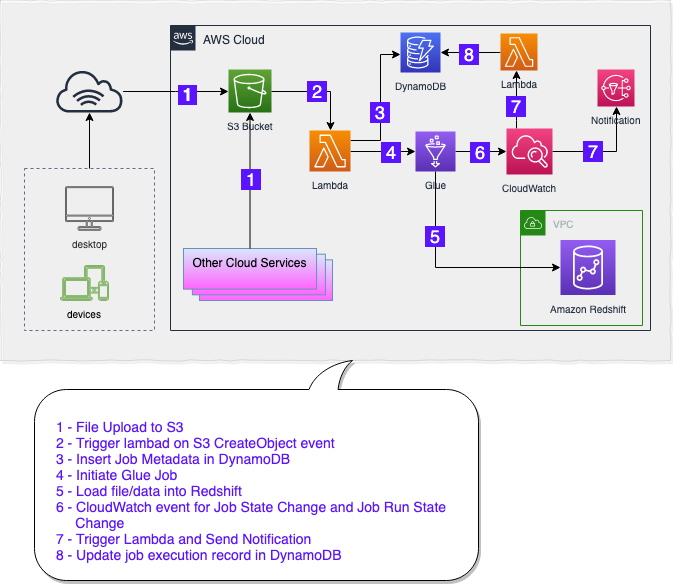
Assumptions
Assumption for this post is that following steps are already performed using our previous blog post.
- Assumptions and Basic Setup
- Setup Amazon Redshift User, Schema and Table
- Setup S3 bucket and hierarchy
- Create IAM Role for AWS Glue
- Create IAM Role for AWS Lambda
Create a DynamoDB table to capture job log
- Go to https://console.aws.amazon.com/dynamodb
- Click on Tables in left panel and click on Create table button.
- Enter following information in relevent text boxes:
- Table name:
DD_JobExecLog - Primary partition key:
JobName(with String data type) - Check the checkbox
Add sort key - Primary sort key:
JobRunID(with String data type)
- Table name:
- Keep rest as default and click
Createbutton at the bottom of the page.
Create SNS topic
- Go to https://console.aws.amazon.com/sns
- Click on Topics in left panel and click on Create topic button.
- Enter Name
techsboot-rsloader-notification - Enter Display name
techsbootSNS - Click Create topic button at the bottom of the page
Subscribe to SNS topic
- Go to https://console.aws.amazon.com/sns
- Click on Topics in left panel and click on the topic
techsboot-rsloader-notification. - Click Create subscription
- Leave Topic ARN as default
- Select
Emailfrom Protocol dropdown - In Endpoint, enter an email address where notification email should be sent.
- Click on Create subscription button at the bottom of the page.
Note
Amazon SNS service will send a varification email to the provided email address before enabling this subscription. So don’t forget to check email and confirm subscription in order to receive notifications from this SNS topic.
Create AWS Glue Job
- Go to https://console.aws.amazon.com/glue
- Click on Jobs in left panel and click on Add job button on main panel
- Enter Name
glu_techsboot_rsloader - Select IAM Role from list which was created in previous step
- Select
Python shellin Type - Select
A new script to be authored by youin This job runs section - Enter Script file name
- Select appropriate S3 path to store glue script in S3 path where the script is stored section
- Expand Security configuration, script libraries, and job parameters (optional) section
- In Python library path text box, enter
s3://techsboot/py-ref/pg8000.egg - Set Max concurrency to
10to handel 10 file uploads at the same time. Or you can set this number based on your implementation needs. - Click Next
- Click Save job and edit script
- Copy and Paste following python custom code and Glue script editor
see Adding Python Shell Jobs in AWS Glue for detailed step by step job creation guid. - Replace correct values for all variables enclosed in < > within the script.
import os
import sys
import boto3
import json
from awsglue.utils import getResolvedOptions
import pg8000
## @params: [JOB_NAME]
args = getResolvedOptions(sys.argv, ['JOB_NAME', 'schema_name', 'table_name', 's3_file'])
schema_name = args['schema_name']
table_name = args['table_name']
s3_file = args['s3_file']
#
REDSHIFT_DATABASE = "<Your_Redshift_Database>"
REDSHIFT_USER = "rsloader_user"
REDSHIFT_PASSWD = "TechsBoot_2019"
REDSHIFT_PORT = <Your_Redshift_Cluster_Port>
REDSHIFT_ENDPOINT = "<Your_Redshift_EndPoint>"
if not schema_name:
REDSHIFT_SCHEMA = 'public'
else:
REDSHIFT_SCHEMA = schema_name
REDSHIFT_TABLE = table_name
IAM_ROLE = "arn:aws:iam::<aws_account_number>:role/<Your_Redshift_IAM_Role>"
# REDSHIFT_QUERY = "SELECT DISTINCT tablename FROM pg_table_def WHERE schemaname = 'public' ORDER BY tablename"
REDSHIFT_COPY_STATEMENT = """copy {}.{}
FROM '{}'
iam_role '{}'
TIMEFORMAT AS 'MM/DD/YY HH:MI'
; """.format(REDSHIFT_SCHEMA, REDSHIFT_TABLE, s3_file, IAM_ROLE)
try:
conn = pg8000.connect(
database=REDSHIFT_DATABASE,
user=REDSHIFT_USER,
password=REDSHIFT_PASSWD,
host=REDSHIFT_ENDPOINT,
port=REDSHIFT_PORT
)
except Exception as ERROR:
print("Connection Issue: " + str(ERROR))
sys.exit(1)
try:
cursor = conn.cursor()
cursor.execute(REDSHIFT_COPY_STATEMENT)
cursor.close()
conn.commit()
conn.close()
except Exception as ERROR:
print("Execution Issue: " + str(ERROR))
sys.exit(1)
Create AWS Lambda Function to invoke Glue Job
- Go to https://console.aws.amazon.com/lambda
- Click Create function
- Select Author from scratch
- Enter
techsboot-rsloader-trigger-lambdain Function name - Select
Python 3.7in Runtime - In Permissions section, select
Use an existing roleand then select the role you created in Create IAM Role for AWS Lambda section - Click Create function button at the bottom
- Copy and Paste following lambda python code in code editor
- Click Save button
- Expand Designer section in the same window (section above to
Function code) - Click Add trigger button
- Select S3 in Trigger configuration
- Select the S3 Bucket you created in Setup S3 bucket and hierarchy section
- Click Add
from datetime import datetime, timedelta
import json
import boto3
client = boto3.client('glue')
dd = boto3.resource('dynamodb')
table = dd.Table('DD_JobExecLog')
def lambda_handler(event, context):
start_timestamp = str(datetime.now())
for record in event['Records']:
# Getting S3 Bucket Name from event record
bucket = record['s3']['bucket']['name']
# Getting S3 Key from event record
key = record['s3']['object']['key']
# Generating complete S3 file path to pass to Glue Job
fullS3Path = "s3://" + bucket + "/" + key
# Splitting S3 Key into Schema Name, Table Name and File Name
tmp_key = key.split('/',2)
schema_name = tmp_key[0]
table_name = tmp_key[1]
filename = tmp_key[2]
glue_job_name = "glu_techsboot_rsloader"
fullS3Message = "This Lambda is triggered by - s3://" + bucket + "/" + key
# Triggering Glue Job
print ("Triggering Job = " + glue_job_name)
response = client.start_job_run(
JobName = glue_job_name,
Arguments = {
'--schema_name': schema_name,
'--table_name': table_name,
'--s3_file': fullS3Path } )
# Converting "response" from Type dict to string
string_response = json.dumps(response)
# Parsing JSON response from Glue API
parsed_response = json.loads(string_response)
###########################
#
#
table.put_item(
Item={
'JobName': glue_job_name,
'JobRunID': parsed_response['JobRunId'],
'job_state': 'STARTED (Lambda)',
'start_timestamp': start_timestamp,
'update_timestamp': 'null',
'job_message': 'Job Triggered by Lambda',
'job_severity': 'null',
's3_file_key': fullS3Path,
'job_region': 'null',
'job_time': 'null',
'job_account': 'null',
'glue_metadata': parsed_response
}
)
# Printing Job Metadata in Cloudwatch Log
print(" JOB Metadata ")
print("~~~~~~~~~~~~~~~~~~~~~~~~~~~~~~~~~~~~~~~~~~~~~~~~~~~~~~~~~~~~~~~~~~")
print(" --> JobRunID = " + parsed_response['JobRunId'])
print(" --> RequestID = " + parsed_response['ResponseMetadata']['RequestId'])
print(" --> HTTPStatusCode = " + str(parsed_response['ResponseMetadata']['HTTPStatusCode']))
print(" --> Timestamp GMT = " + parsed_response['ResponseMetadata']['HTTPHeaders']['date'])
print(" --> content-type = " + parsed_response['ResponseMetadata']['HTTPHeaders']['content-type'])
print(" --> content-length = " + parsed_response['ResponseMetadata']['HTTPHeaders']['content-length'])
print(" --> connection = " + parsed_response['ResponseMetadata']['HTTPHeaders']['connection'])
print(" --> x-amzn-requestid = " + parsed_response['ResponseMetadata']['HTTPHeaders']['x-amzn-requestid'])
print(" --> RetryAttempts = " + str(parsed_response['ResponseMetadata']['RetryAttempts']))
print("~~~~~~~~~~~~~~~~~~~~~~~~~~~~~~~~~~~~~~~~~~~~~~~~~~~~~~~~~~~~~~~~~~")
print(response)
print("~~~~~~~~~~~~~~~~~~~~~~~~~~~~~~~~~~~~~~~~~~~~~~~~~~~~~~~~~~~~~~~~~~")
Create AWS Lambda Function for Glue job progress and status logging
- Go to https://console.aws.amazon.com/lambda
- Click Create function
- Select Author from scratch
- Enter
techsboot-rsloader-gluelogger-lambdain Function name - Select
Python 3.7in Runtime - In Permissions section, select
Use an existing roleand then select the role you create in Create IAM Role for AWS Lambda section - Click Create function button at the bottom
- Copy and Paste following lambda python code in code editor
- Click Save button
from datetime import datetime, timedelta
import json
import boto3
dd = boto3.resource('dynamodb')
table = dd.Table('DD_JobExecLog')
def lambda_handler(event, context):
#print("Received event: " + json.dumps(event, indent=2))
jobName = event['detail']['jobName']
jobRunId = event['detail']['jobRunId']
job_time = event['time']
j_account = event['account']
j_region = event['region']
j_severity = event['detail']['severity']
j_state = event['detail']['state']
j_message = event['detail']['message']
update_timestamp = str(datetime.now())
#
if jobName == "glu_techsboot_rsloader":
table.update_item(
Key={
'JobName': jobName,
'JobRunID': jobRunId
},
UpdateExpression='SET job_message= :msg, job_severity= :sev, update_timestamp = :upd_ts, job_time= :jb_tm, job_region= :j_region, job_state= :v_state, job_account= :acc ',
ExpressionAttributeValues={
':upd_ts': update_timestamp,
':jb_tm': job_time,
':j_region': j_region,
':sev': j_severity,
':v_state': j_state,
':msg': j_message,
':acc': j_account
}
)
#
print("current_timestamp: " + str(datetime.now()))
print("account: " + j_account)
print("time: " + job_time)
print("region: " + j_region)
print("jobName: " + jobName)
print("severity: " + j_severity)
print("state: " + j_state)
print("jobRunId: " + jobRunId)
print("message: " + j_message)
print("-----------------------------")
print("From Glue Job Event : " + json.dumps(event))
Add CloudWatch Event Rule to capture Glue job status
- Go to https://console.aws.amazon.com/cloudwatch
- Click Rules in left panel under Events section and click Create rule button
- In Event Srouce section, click on Event Pattern radio button.
- From Event Pattern dropdown, select Build custom event pattern and copy/paste follwoing JSON
{
"source": ["aws.glue"],
"detail-type":
[
"Glue Job State Change",
"Glue Job Run Status"
]
}
- In Targets (right side) section, click Add target
- Select
Lambda functionin first dropdown - Select
techsboot-rsloader-gluelogger-lambdalambda fuction created in previous steps in Function dropdown. - Click Add target again to add another target
- Select
SNS Topicin first dropdown - Select
techsboot-rsloader-notificationSNS topic (created in previous steps) in Topic dropdown. - Click Configure details button at the bottom
- In Name text box, enter
techsboot-rsloader-gluestatus-ruleand provide a Description text. - Click Create rule button
Data loading and validation
We are using the following steps for Data loading and validation same as we performed for our Beginner post
Validate loggin in DynamoDB Table
- Go to https://console.aws.amazon.com/dynamodb
- Click on Tables in left panel and click on DD_JobExecLog to open table.
- Click on Items tab to see the job status records in DynamoDB table